Shopify
Topics covered on this page
Accept payments through Omise on your Shopify-based online store. No programming is required.
Supported payment methods
Alipay CN
Alipay HK
Boost
Credit and Debit Cards
DANA
DuitNow Online Banking/Wallets
DuitNow QR
FPX
GCash
GrabPay
Installments
Installments White-label
Kakao Pay
Maybank QR
Krungsri (KMA)
Bangkok Bank (Bualuang mBanking)
KBank (K PLUS)
Krungthai (KTB NEXT)
OCBC Digital
OCBC PAO
SCB (SCB Easy)
PayNow
PayPay
PromptPay
Rabbit Line pay
ShopeePay
Touch 'n Go
TrueMoney Wallet
WeChat Pay App Redirection
Do you need a payment method that is not currently supported? Please contact support.
Installation
Install the Omise App and connect it to your live account.
Run these steps each time you roll your keys to reconnect the Omise App with your Shopify account. If you do not reconnect the Omise App with your Shopify account, you will not be able to accept payments.
On your Omise Dashboard, select Settings > Third Party Integrations.
Read the instructions and click Install app. (Steps to install and connect the app to your live account will also be provided on Third Party Integrations page)

You will be redirected to the Shopify Admin login screen to install the app on your Shopify store. Proceed to log in to your Shopify store admin.
- Enter your Shopify email address
- Click Next.
- Enter Password and click login
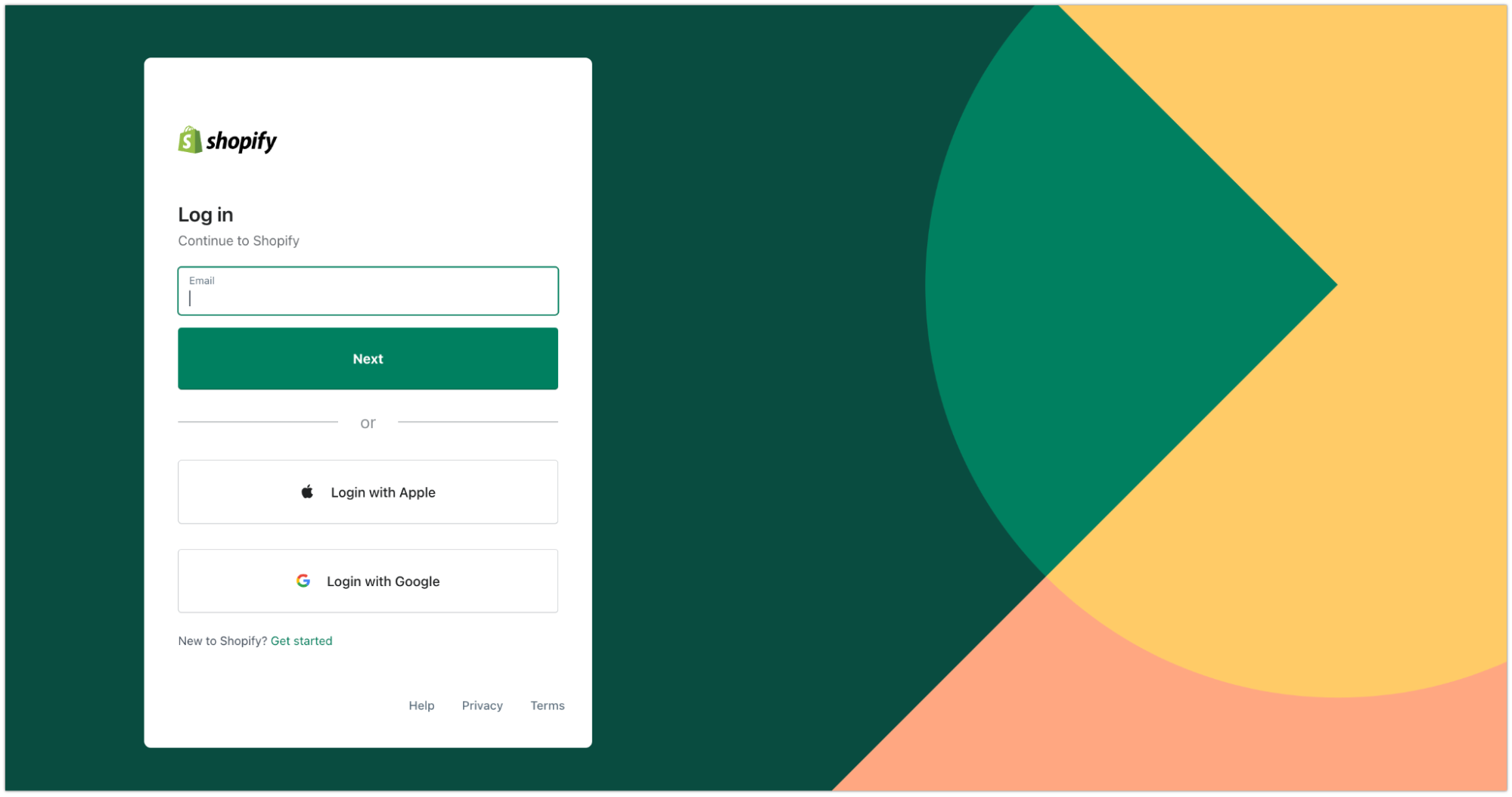
Click Connect.

Click Install app.

You will be redirected to our dashboard’s Third Party Integrations page to confirm if you want to connect the app to your team and account (Select another team if necessary). Click Confirm to continue.

Wait for about 3 seconds, then you will be redirected to the Shopify Admin screen.

To finish the setup:
- Select the supported payment methods
- Deselect Enable test mode
- Click Activate Omise to enable this new payment method in your Shopify checkout

Configuration
Deactivating the deprecated 'Omise payment (Credit/debit cards)' payment method
Click Settings, choose Payments, select Omise payment (Credit/debit cards), click Manage

Click Deactivate Omise payment (Credit/debit cards) to remove this payment from your store’s Shopify checkout.

Switch Account Mode
- Switch the Omise Dashboard to the required mode (Test/ Live Mode)

- Browse to the Shopify Admin screen
- Select Settings
- Select Payment
- Click Manage from the Supported Payments section.

Select Manage from the Account Status screen.

From the Third Party Integrations screen, click Confirm to connect the application to your team and account.

From the Shopify Admin Setting screen:
Toggle the Enable test mode option.
Click Save to save the settings.

Manual Capture of Payments
For payment methods that do not support manual capture, such as TrueMoney and installments, when the store is set to manual capture when a customer makes a payment, the order is shown as not paid on Shopify (capture is pending), even though the charge is successful (captured).
To resolve this situation, merchants need to perform a manual capture as follows:
From the Shopify backend, navigate to the transaction and click Capture Payments.

Enter the amount in full, and click Accept.

Note: If needed, merchants who have set up their store for manual capture must fully capture the charges before canceling the order.
Enabling 3DS
If you would like to process 3DS (also known as 3-D Secure) charges, please contact support to enable 3DS on your account. This plugin automatically supports processing both 3DS and non-3DS charges.
Support
If you're having issues with this plugin, please contact support.